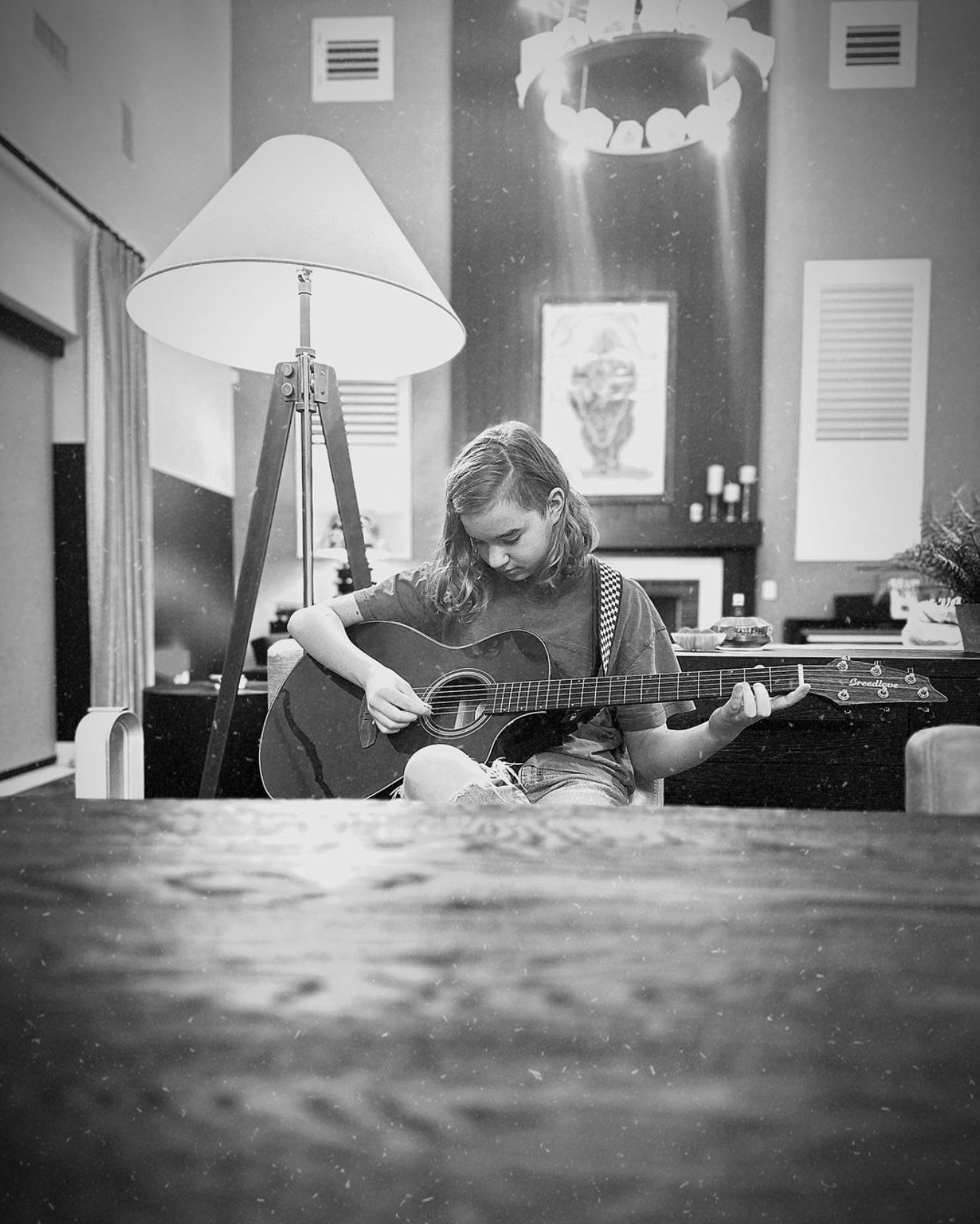an LTM moment
the LTM blog
new here?
check out the most popular posts!

Today I released a pack of FREE stock images you can use on social media to promote your business and brand. If you missed the email, you can download those here: FREE #LTMSTOCK IMAGES Want to learn how to add text and personalize them for your use? Check it out below! I’ve put together a […]
read it >

I said I’d share my black and white conversion tips for you guys and I’m making good on that. I’m going to show you a very quick and dirty way to get your photos out of the color mode and into a simple black and white that looks decent. Mind you, this isn’t going to […]
read it >
Wake Up The Podcast
it's time to live life without the snooze button
Wake Up is a podcast about growth and fulfillment. In her authentic style, Lindsay will entertain you and make you laugh while pushing you to show up for yourself and recognize how powerful you really are. Buckle up; you're about to grow!